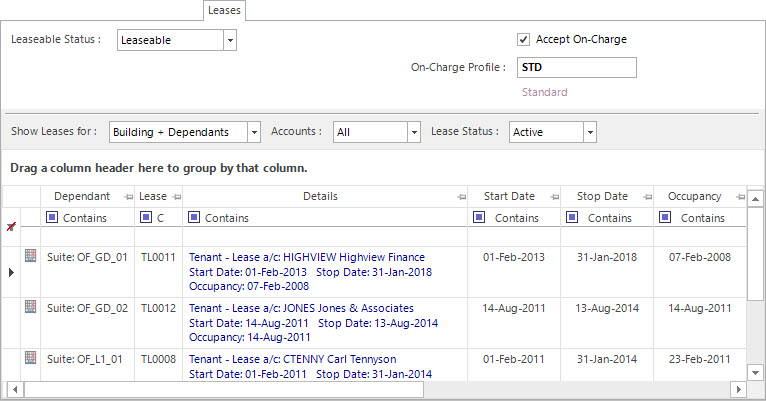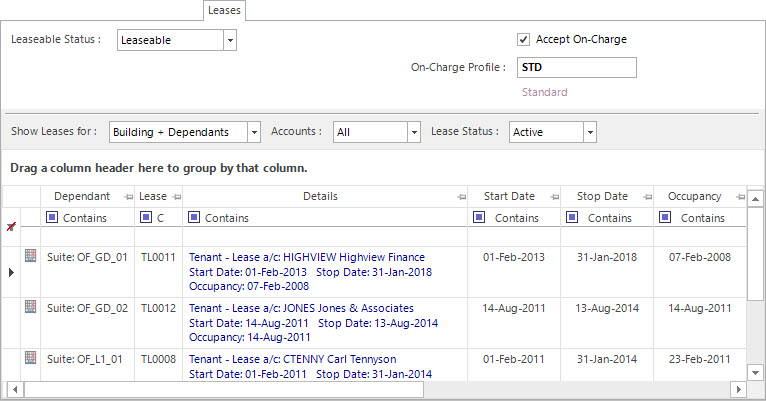Open topic with navigation
Adjusting Properties for Automatic On-Charge
- Creditor (Landlord Lease a/c and Sundry a/c) Invoice, Credit Note, Cash Sale or Cash Credit transactions can be on-charged to Debtors (Tenant Lease a/cs) automatically based on the area leased if Property records have been nominated to accept on-charging.
- Property records can be nominated on the Leases Tab that is shared across the Property applications. Refer to Shared Tab: Leases
- Both the parent Property that the Creditor expense transactions are recorded against and the dependant properties that are being leased directly need to be nominated.
- The On-Charge processing application will select Creditor transactions relating to the Property that have a On-Charge status set as Automatic.
- Alternatively, if the automatic option can not be used as on-chargeable amounts need to be manipulated, the Manual On-Charge application can be used. Refer to Manually On-Charging Creditor Transactions
- The Tenant transactions will be raised when the On-Charge processing application is run.
Mandatory Prerequisites
Prior to adjusting a Property for Automatic On-Charge, refer to the following Topics:
- Property - one of Land, Building, Section, Suite or Annexe is required.
Screenshot and Field Descriptions: Leases Tab
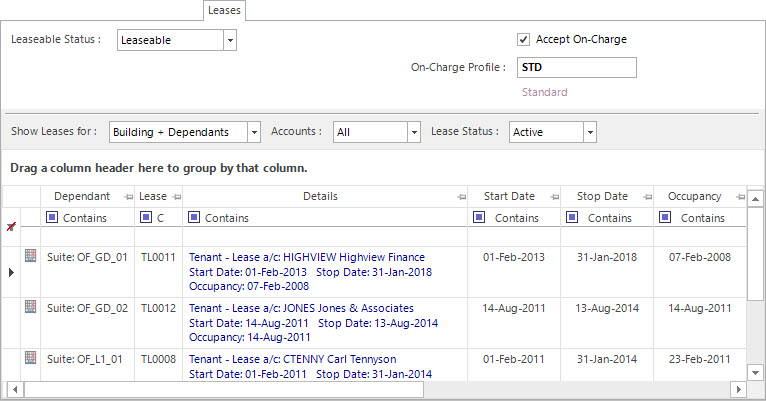
Refer to Shared Tab: Leases for the field descriptions of the Leases tab of the Property applications.
How Do I : Adjust a Property to nominate that Creditor transaction amounts will be automatically on-charged
- From an applicable Property entry screen (Land, Building, Section, Suite or Annexe) locate the property.
- Click the Leases tab.
- Tick the Accept On-Charge check box to include this property's Leases in Automatic On-Charging.
- At the On-Charge Profile field, locate the Profile ID.
- Click the Left Hand Side Application tool-bar push button: Change, and
confirm that you wish to save the changes.
How Do I : Adjust a Property to nominate that automatically on-charged Tenant transactions should be raised
- From an applicable Property entry screen (Land, Building, Section, Suite or Annexe) locate the property.
- Click the Leases tab.
- Tick the Accept On-Charge check box to include this property's Leases in Automatic On-Charging.
- Click the Left Hand Side Application tool-bar push button: Change, and
confirm that you wish to save the changes.
Related Topics
Adjusting Properties for Automatic On-Charge is associated with the following Topics: